How I dealt with YouTube Ads

We use YouTube everyday. We watch YouTube videos for hours every week. And we waste almost hours every month on YouTube ads.
You used to use ad blockers, but YouTube detected and blocked them a few months ago, and you have to go back to dealing with ads wasting your precious time.
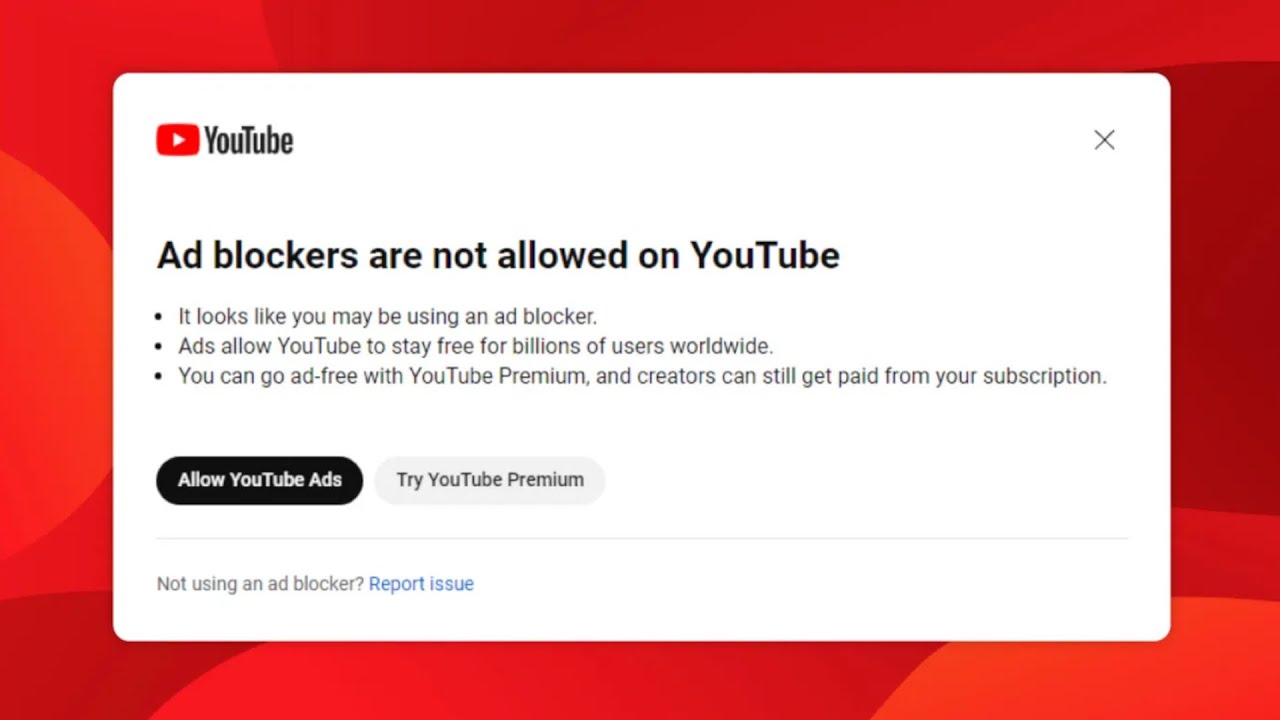
If you're on a computer, I'll show you how to block ads using a custom crafted method.
Bookmarklets
What are bookmarklets? Well, do you use the bookmark bar? This is like a bookmark, but when you click it, it executes a small piece of code on the website you're currently on.
A few months ago, I found a bookmarklet which tricks YouTube to think we finished watching the ad when it is clicked. I took it, improved it and made it so it checks if an ad is present on your screen, and tricks YouTube to think we finished watching it. This makes it so that you only have to execute it once in every YouTube tab, and you can watch it without ads for as long as you want.
Do you want the bookmarklet? Well, read these instructions carefully.
- If the bookmark bar is not there, press
Control + Shift + Bto enable it. If that does not work, search on Google on how to activate it. - See the button below? Drag it onto your bookmark bar.
- You have successfully 'installed' it!
How do you use it? Well, whenever you're watching a YouTube video and you get directed onto an ad, you just have to click the shiny 'Skip Ads' button on your bookmark bar, and every ad in that YouTube tab will be magically skipped!
Thanks for reading, and I hope you found it useful!
